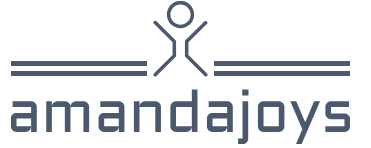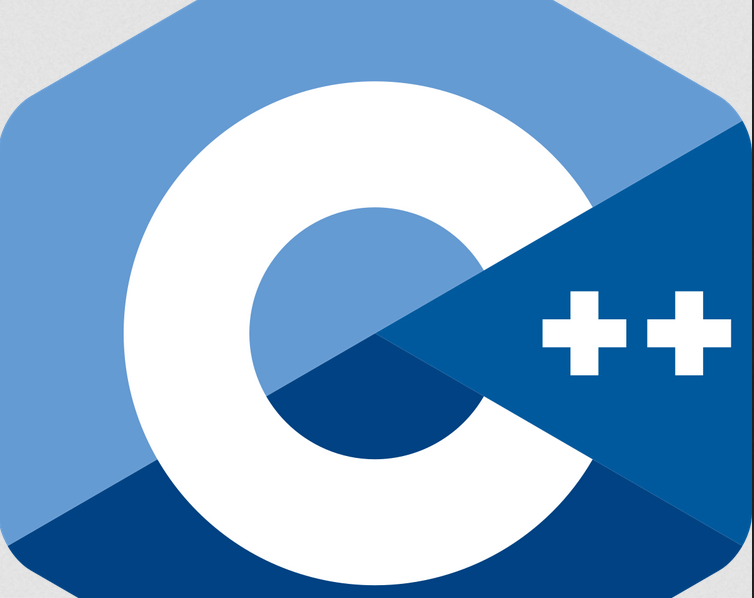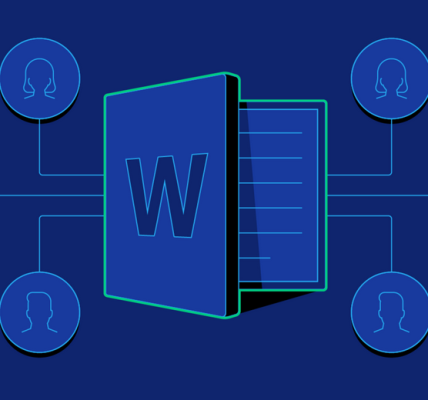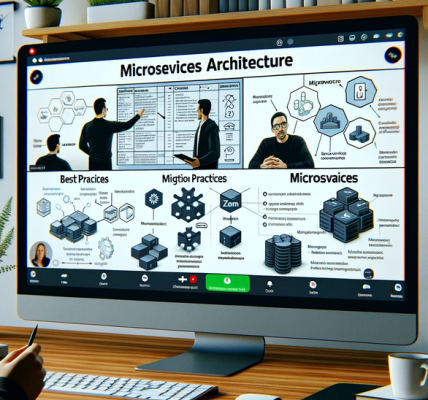Configure mobile view – Visualize and analyze the data
Configure mobile view
A Power BI report has a desktop and mobile layout to cater for different screen sizes. Similarly, a dashboard has a web and a mobile layout (also known as a phone view). Figure 3-25 shows an example of a dashboard in web view.
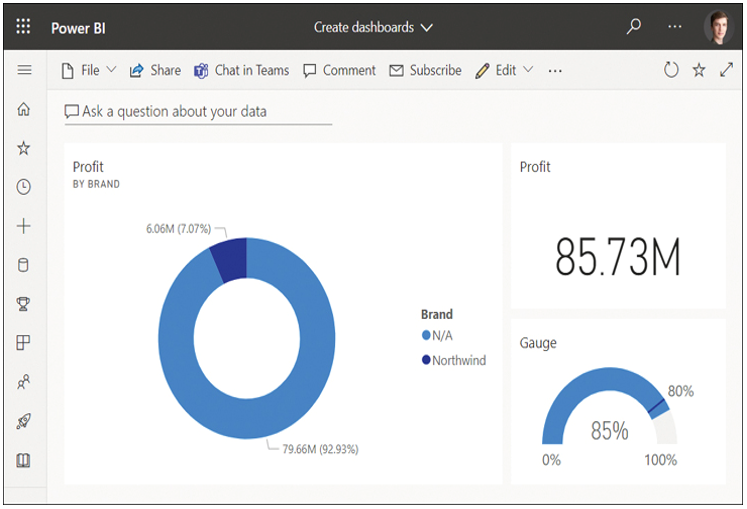
FIGURE 3-25 Dashboard in web view.
Because this view may not work well on a phone, you can create a mobile layout to optimize the consumption on a mobile device if you have edit rights to a dashboard. Note that the web view doesn’t change when you create a mobile view. To start creating a mobile layout, select Edit > Mobile layout. Figure 3-26 shows the mobile layout editor.
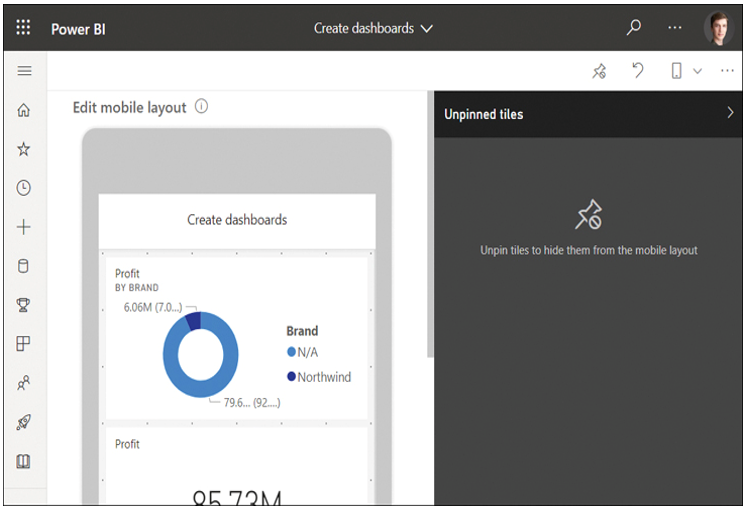
FIGURE 3-26 Dashboard mobile layout editor.
In the mobile layout editor, you can reorder tiles by dragging them around the screen as well as resize tiles by dragging from the lower-right corner. You can also hide a tile from the mobile layout by hovering over a tile and selecting Hide tile. To add back a tile from the Unpinned tiles pane, hover over a tile and select Add tile.
If your dashboard contains several tiles, you may want to show only a few key tiles for users to refer to quickly. You may want to hide all tiles first by selecting Unpin all tiles in the top menu; then you can readd the desired tiles one by one. To reset the mobile layout to its original state, select Reset tiles.
To go back to the web view, select Web layout from the Mobile layout list in the upper-right corner.
Use the Q&A feature
As you saw in Chapter 2, “Model the data,” Power BI has a feature called Q&A, which allows you to ask questions about your data by using natural language queries. Q&A is available in both reports and dashboards.
To start using Q&A in a dashboard, select Ask a question about your data on the dashboard and enter a question. Figure 3-27 shows a sample Q&A result. From there, you can go back to the dashboard by selecting Exit Q&A, or you can save the result to the dashboard by selecting Pin visual.
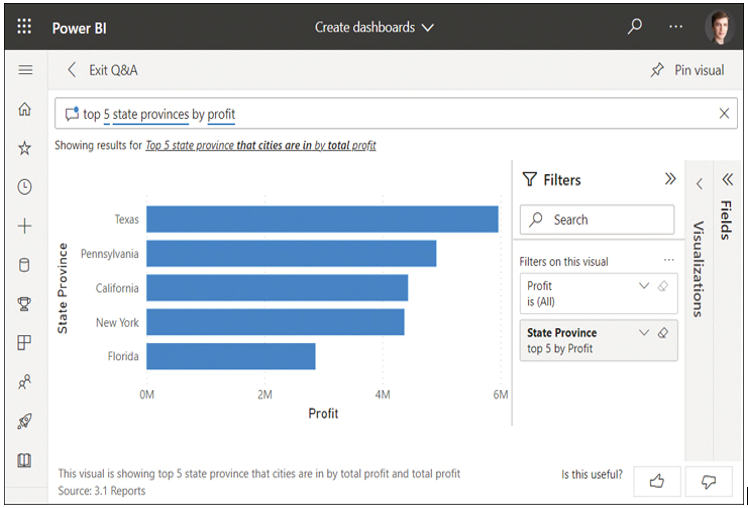
FIGURE 3-27 Sample Q&A result.
If you want to edit a Q&A result that you pinned, select the tile, change the question, and pin the new result.
Note Improving Q&A Results
If you want to improve the results of Q&A, you’ll need to do it in the dataset. Refer to Skill 2.2: “Develop a data model” for more information.